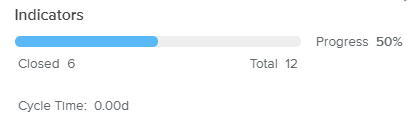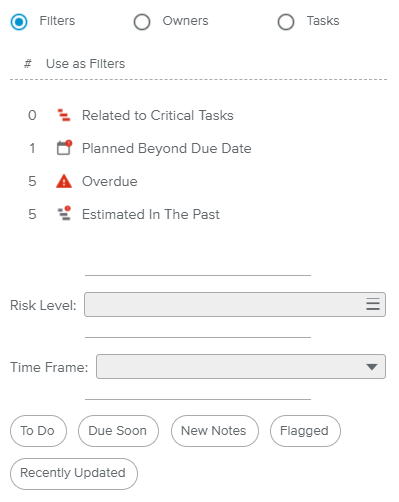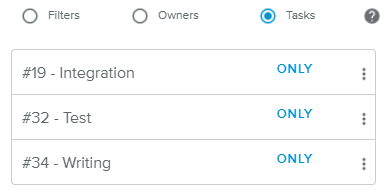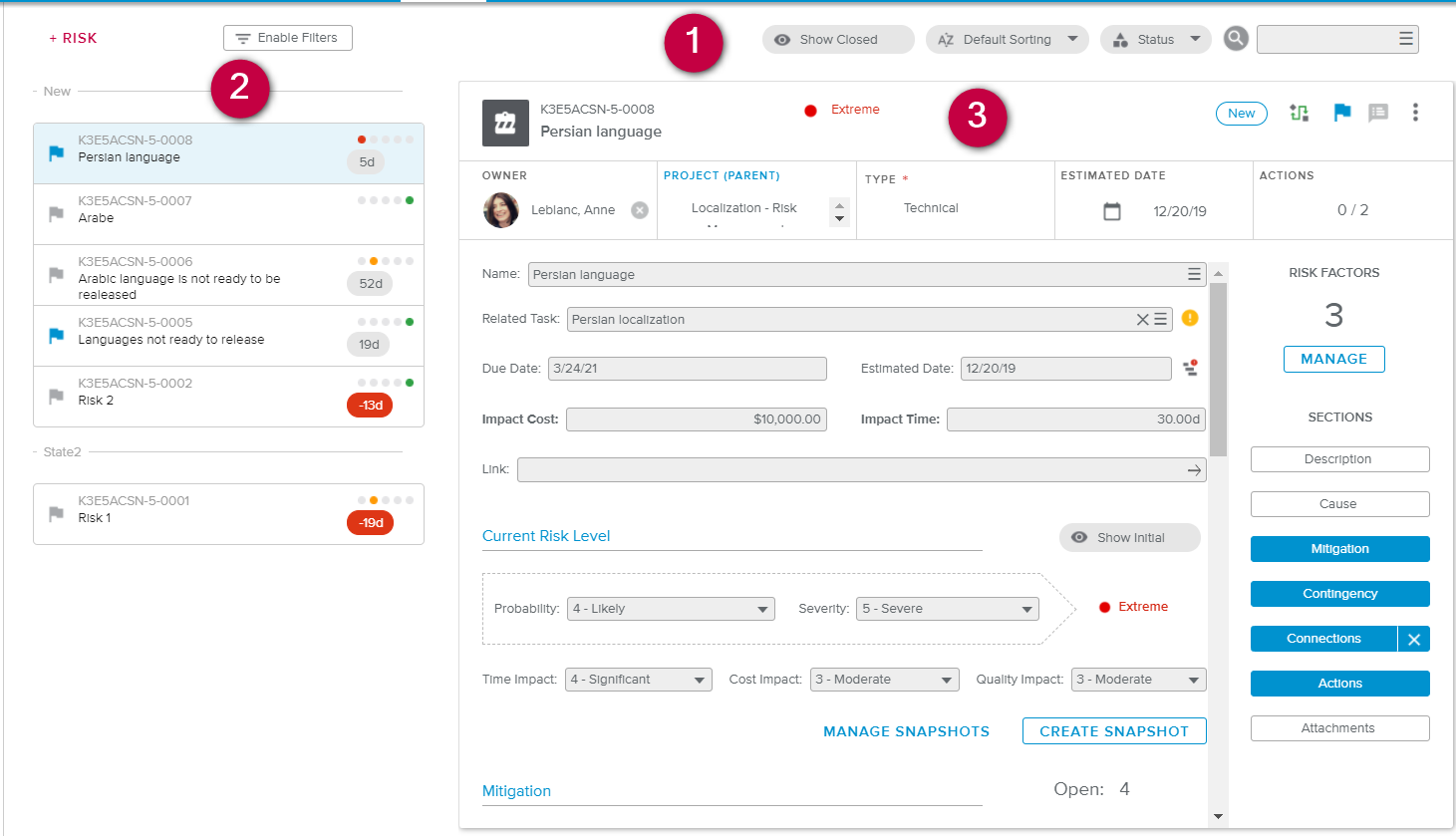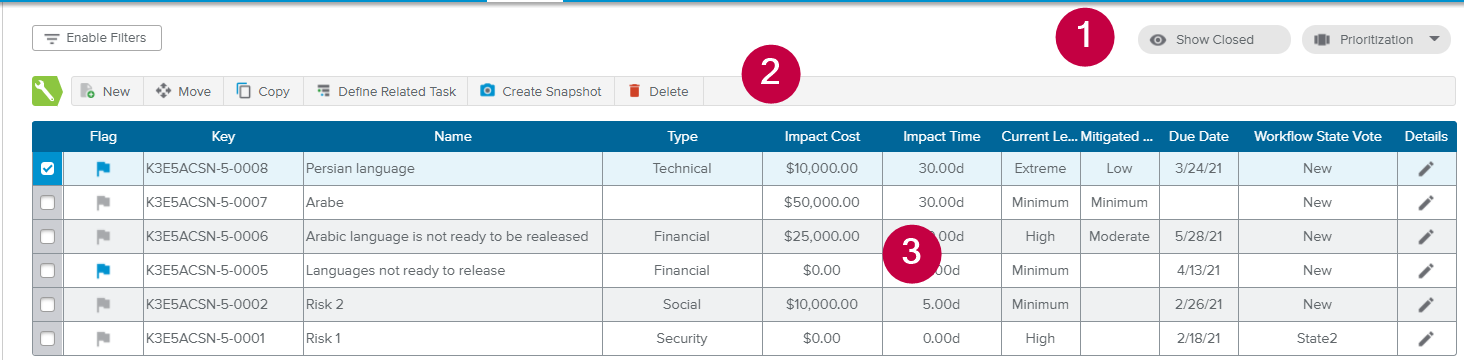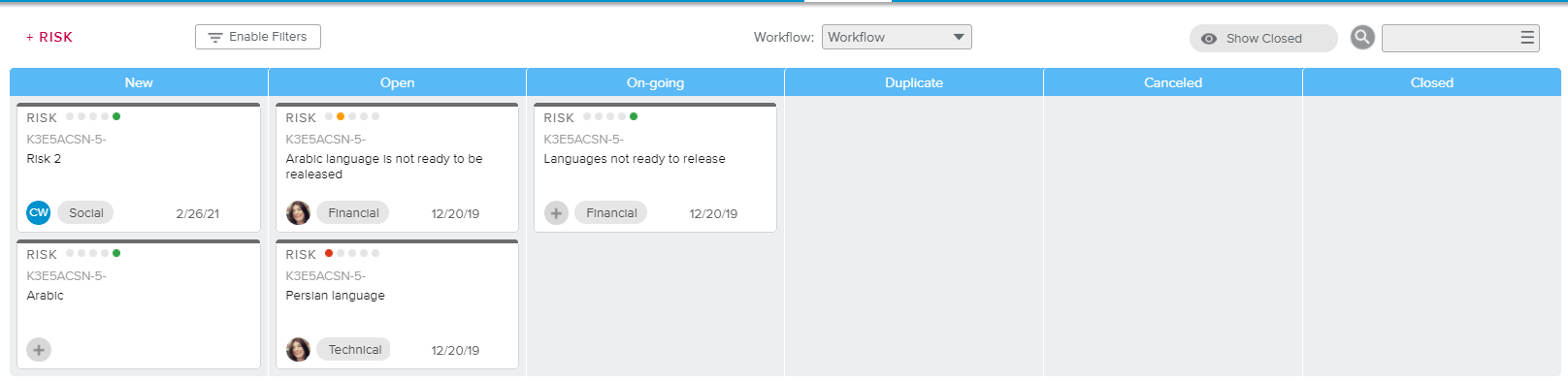The Risks full screen view is made up of a Filter panel and three tabs (Inbox, Grid, and Board).
The Filters panel is available on the left-hand side of the view, regardless of the tab selected.
The panel can be displayed or hidden using the following buttons:
The upper section of the panel provides information regarding the progress, by comparing the number of closed Risks against the total number of Risks.
The Cycle Time indicator provides the average time spent between the open and closed states for the Risks.
Below the indicators, the filtering options are divided into three sections that are accessible through the radio buttons: Filters, Owners, and Tasks.
The Filters section provides an easy way to access options otherwise available in the Filters popup.
Alert Filters – Allow the user to only display Risks encountering a specific problem.
Quick Filters – Allow the user to only display To Do, Due Soon, New Notes, Flagged, and Recently Updated Risks.
Risk Level – Allows the user to only display Risks whose Risk Level has been selected.
Time Frame – Allows the user to only display Risks whose Estimated Date falls in a specific Time Frame among the following: Past, Current, Beyond and Unplanned.
The Owners section displays the list of users who have been defined as the Owner of at least one Risk.
Upon clicking on the ONLY label of the Owner card, only the Risks for which the corresponding user is responsible will be displayed.
The user can also use the Add as filter option (available upon clicking on the More ( ) icon or the Filters popup) to display information regarding several Owners at once.
) icon or the Filters popup) to display information regarding several Owners at once.
The REMOVE label is then made available in the card, allowing the user to remove the corresponding filter.
The Tasks section displays the list of tasks that have at least one Risk attached to them and have a Start Date that falls before the end of next month and a Finish Date that falls before the beginning of the previous month (a three-month period).
Upon clicking on the ONLY label of the Task card, only the Risks attached to the corresponding Task will be displayed.
The user can also use the Add as filter option (available upon clicking on the More ( ) icon or the Filters popup) to display information regarding several Tasks at once.
) icon or the Filters popup) to display information regarding several Tasks at once.
The REMOVE label is then made available in the card, allowing the user to remove the corresponding filter.
The Inbox tab is made up of:
A Main toolbar
A Risks list panel – Provides a list of the Risks, depending on the filtering, sorting, and grouping options defined in the rest of the view.
A Risk Details panel – Allows the user to view detailed information for the Risk previously selected in the Risks List panel.
In addition to allowing access to the Filters popup, the main toolbar provides the following options:
RISK | Provides access to the Risk dialog box, allowing the user to create a new Risk. | |
Show Closed | Allows the user to display closed Risks in the Risks List panel (i.e., Risks that have reached their final Workflow State). | |
Sort By | Allows the user to sort the Risks in the Risks List panel by Created Date (default), Name, Key, Due Date, Estimated Date, Impact Time (descending order), Impact Cost (descending order), and Risk Level (descending order). | |
| Group By | Allows the user to group the Risks in the Risks List panel by Status (default), Risk Level, Type, Related Task, and Week (based on the Estimated Date). |
Search | Allows the user to filter Risks by searching for a Risk Name, a Parent Name, or a Key. |
The Risks List panel provides a list of the Risks belonging to the selected project in the form of cards.
Each card provides the following information:
Flagged – Provides the ability to flag and unflag the Risk by clicking on the icon.
Key – Provides the Key for the Risk in accordance with the automatic numbering process.
Name of the Risk
Due Date Gap – Indicates the number of days between the Risk Due Date (or the Estimated Date if the Due Date is empty) and Today’s date.
SettingsThe Due Date Alert Granularity is defined by the Administrator in the System Settings workspace.
The maximum number of Risks displayed is defined by the Administrator in the System Settings workspace.
The Risk Details panel provides the same information found in the Risk dialog box.
The Grid tab provides:
Some Display Options
Some Commands
A Spreadsheet listing the Risks belonging to a selected project.
In addition to allowing access to the Filters popup, the main toolbar provides the Show Closed ( ) display option, which allows the user to display closed Risks (i.e., Risks that have reached their final Workflow State).
) display option, which allows the user to display closed Risks (i.e., Risks that have reached their final Workflow State).
The available Risk attributes will differ depending on the view selected display options ( ):
):
Prioritization (default) – Flagged, Key, Name, Type (read-only), Impact Cost, Impact Time, Current Level (Risk Level), Mitigated Level (Risk Level), Due Date, and Workflow State Vote.
Risk Definition – Flagged, Key, Name, Type (read-only), Parent, Related Task, Owner, Due Date, Estimated Date, and Workflow State Vote.
Key Attributes – Flagged, Key, Name, Owner, and Workflow State Vote.
Export Only – This view will display the maximum number of columns (it is not meant to be readable, but only to be exported using the spreadsheet Print options).
The spreadsheet toolbar provides the following commands (upon selecting one or several Risk(s)):
New | Provides access to the Risk dialog box, allowing the user to create a new Risk. | |
Move | Allows the user to choose a new parent object (Project, Work Package, or Portfolio) for the selected Risk. | |
Copy | Creates a duplicate of the selected Risk(s). | |
Define Related Task | Allows the user to define the “Related Task” field for the selected Risk(s). | |
Create Snapshot | Allows the user to take a snapshot of the selected Risk(s) indicators. The created snapshot will then be available in the Risk dialog box, Snapshot History popup. | |
Delete | Allows the user to delete the selected Risk(s). |
The Board tab provides a convenient way for Project Managers to update the Workflow State Vote of the Risks by dragging & dropping the Risk card in the desired swimlane.
The main toolbar provides access to:
Filters | Opens the Filters popup. | |
Show Closed | Allows the user to display closed Risks (i.e., Risks that have reached their final Workflow State). | |
Search | Allows the user to filter Risks by searching for a Risk Name, a Parent Name, or a Key. |
When Risks with different Workflows are available, the user will be prompted to either reduce the scope using the filtering options or to choose a specific Workflow in the dedicated pick-list located in the top-right corner of the view. Otherwise, no Board will be displayed.
The Administrator can attach a specific Workflow to the Risk Types in the System Data workspace.