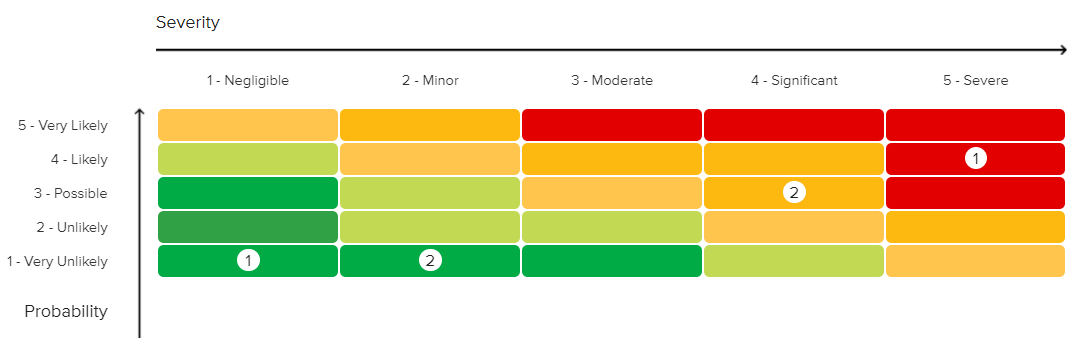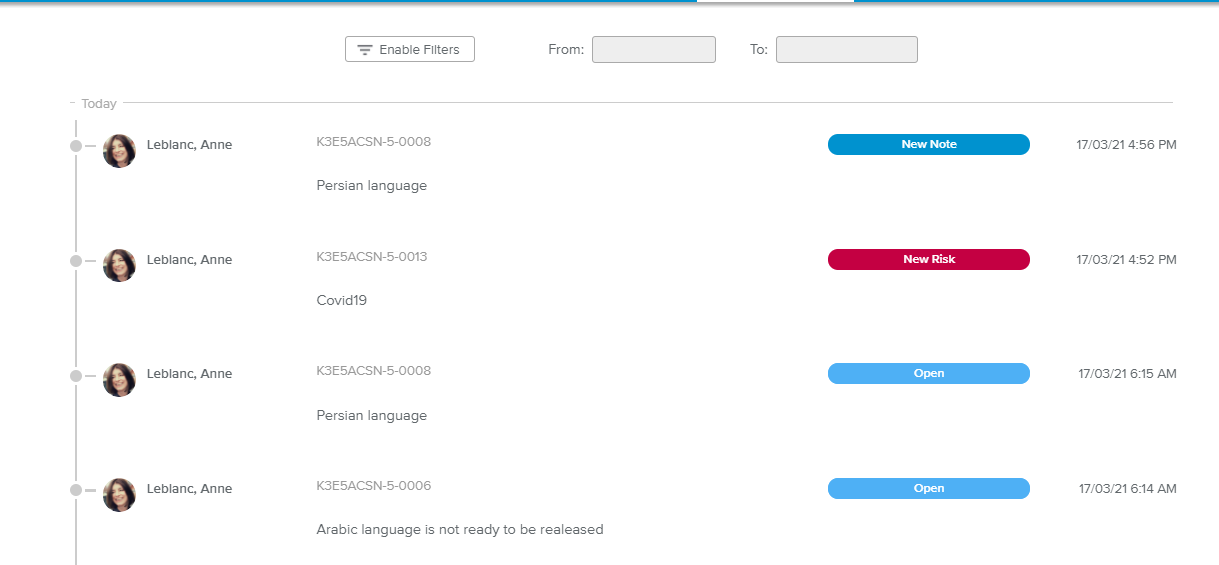The Dashboards full screen view is made up of four tabs: Overview, Matrix, Full List, and Activity Stream.
The Overview tab provides the following series of charts to review the overall status of the Risks:
Risks by Type – Shows the number of Risks by Type.
Risks by Workflow State – Shows the number of Risks by Workflow State.
Risks by Severity – Shows the number of Risks by Severity.
Risks by Probability – Shows the number of Risks by Probability.
The Matrix tab allows the user to easily identify the number of Risks for each Severity and Probability combination.
Clicking on a number of Risks in a matrix cell prompts the Risks full screen view, where only the Risks with the selected combination of Severity and Probability are displayed.
The Full List tab provides a spreadsheet with all the Risks for the selected project.
The following Risk attributes are displayed: Name,Key, Type, Status, Related Task, Due Date, Current Level, and Mitigated Level.
Upon clicking on the Details ( ) button, the corresponding Risk dialog box is displayed.
) button, the corresponding Risk dialog box is displayed.
In addition to the Filters popup, the user can take advantage of the following display options:
Show sub-items | Allows the user to display the Contingency and Mitigation Items and Actions under the Risk they belong to. | |
Show Closed | Allows the user to display the Risks that have reached their final Workflow State. | |
Sort By | Allows the user to sort the Risks by Created Date (default), Name, Key, Due Date, Estimated Date, Impact Time (descending order), Impact Cost (descending order), and Risk Level (descending order). | |
Group By | Allows the user to group the Risks by Status (Workflow State), Risk Level, Type, or Week (based on the Estimated Date). |
The Activity Stream tab shows the Activity Stream for the last seven days for the selected project.
The user can take advantage of the “From” and “To” fields to define a specific timeframe.
The following types of event records are available:
New Risk – Indicates that a new Risk has been created.
New Note – Indicates that a new Note has been created for a Risk.
Workflow – Indicates that the Risk Workflow State Vote has been updated
Moved – Indicates that the Risk has been moved.
Each Activity Stream entry provides the following information: Creator, Risk Key, Name, and Type of event, as well as the date and time of the event.
Upon clicking on the Risk name, the corresponding Risk dialog box will be displayed.
The Activity Stream tab Filters popup provides the following filtering options:
Owner | Allows the user to only display the Risks whose Owner has been selected. |
Initiator | Allows the user to only display the Risks whose Initiator has been selected. |
Risk Type | Allows the user to only display the Risks whose Type has been selected. |
Workflow | Allows the user to only display the Risks whose Workflow has been selected. |
Type | Allows the user to only display a specific type of event. |
Creator | Allows the user to only display the events whose Creator has been selected. |