Creating and executing a Simulation scenario allows Project Managers to estimate the possible impacts Risks could have on a project’s cost and duration.
Log in to the HTML5 client.
Select the Risks tab, available in the Work workspace.
Click on the
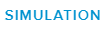 button, available in the Project Information panel.
button, available in the Project Information panel.In the Risk simulation full screen view, select the Simulation Scenarios tab.
Click on the New (
 ) button to add a row in the grid.
) button to add a row in the grid.Enter the needed information:
Name of the Scenario
Risks – List of Task Risks to be considered in the scenario
Probability – Specifies if the Probability of each Risk should be taken into account while calculating the impacts on the project’s cost and duration.
Only “Opened” Risks related to Tasks will be included in a scenario.
Select the Risks tab, available in the Work workspace.
Click on the
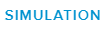 button, available in the Project Information panel.
button, available in the Project Information panel.In the Risk simulation full screen view, select the Simulation Scenarios tab.
Click on the Menu (
 ) button of the scenario you want to run, and select the Run Scenario command.
) button of the scenario you want to run, and select the Run Scenario command.The Projected Slippage field is automatically filled in.
Projected Cost Impact – Sum of the Impact Cost values of the Risks included in the scenario. If the Probability (checkbox) is ticked, each Risk’s Impact Cost will be prorated according to its Probability during this Project Impact Cost calculation.
Select the Risks tab, available in the Work workspace.
Click on the
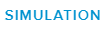 button, available in the Project Information panel.
button, available in the Project Information panel.In the Risk simulation full screen view,
Select the Simulation Scenarios tab.
Click on the Menu (
 ) button of the scenario you want to analyze, and select the Review Result command.
) button of the scenario you want to analyze, and select the Review Result command.Select the Schedule Impact tab.
This allows you to access a Gantt view, in which you can review the impact of a selected scenario (as of its last execution) on each task in the current project.
It is possible to choose which Risk scenario to display by accessing the Selected Risk Scenario field located above the Gantt view.