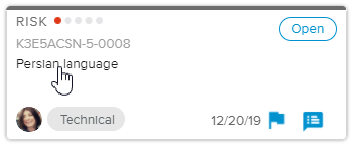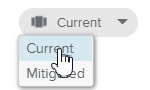Risk Factors are situations that may give rise to a Risk.
Log in to the HTML5 client.
Select the Risks tab, available in the Work workspace.
In the Risks Home Page – Single project selection, click on the Risk Name of the Risk card to open the Risk dialog box.
Click on the
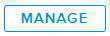 button to open the Risk Factors popup.
button to open the Risk Factors popup.Select Current (by default) for the values to be displayed.
Click on the New (
 ) button to add a row in the grid.
) button to add a row in the grid.Enter the Risk Factor Name and select the Risk Factors Indicators.
A Consolidated Risk Level (from Risk Factors) is computed.
If you prefer to rely on the Risk Level computed from the Risk Factors rather than the Current Risk Level that was first evaluated, it is possible to copy the Consolidated Risk Level values to the Current Risk Level values. By doing so, the Current Risk Level will be overwritten.