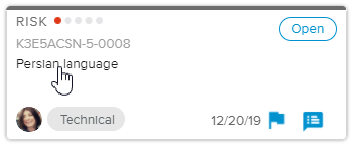Although the Risk Mitigation Plan is created to decrease risk exposure, a risk/risks might still materialize. Project Managers need then to come up with a Risk Contingency Plan in order to handle them appropriately.
Log in to the HTML5 client.
Select the Risks tab, available in the Work workspace.
In the Risks Home Page – Single project selection, click on the Risk Name of the Risk card to open the Risk dialog box.
Click on the
 button to display the Contingency section.
button to display the Contingency section.In the Contingency section, click on the
 button to open the Contingency Plan popup.
button to open the Contingency Plan popup.Select the Contingency Items sub-tab and click on the New (
 ) button to open the Contingency Item popup.
) button to open the Contingency Item popup.Enter the Contingency Item Name and other attributes if needed.
Click on the DONE button to close the Contingency Item popup.
Click on the CLOSE button of the different popups to close them.