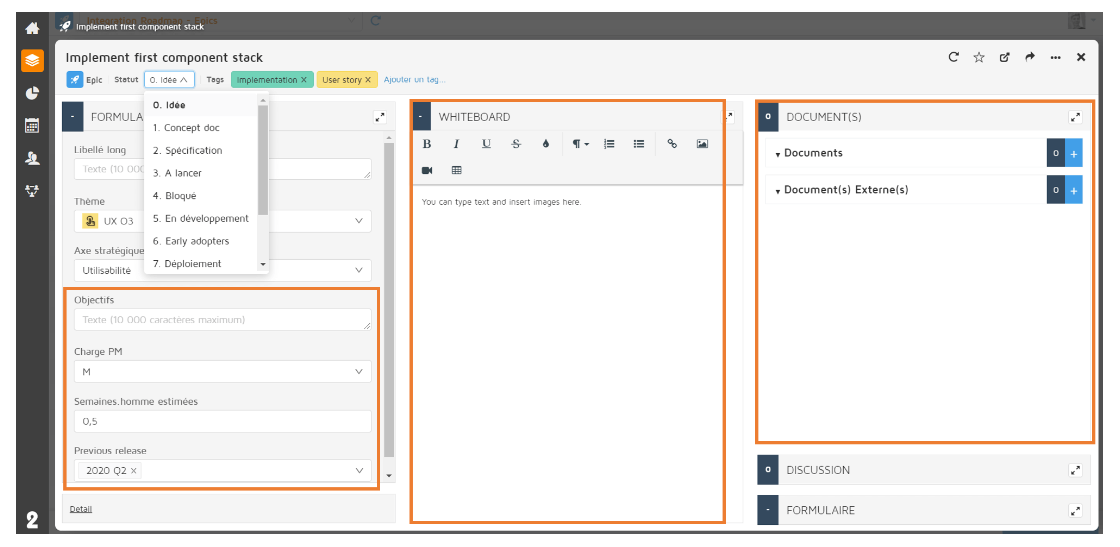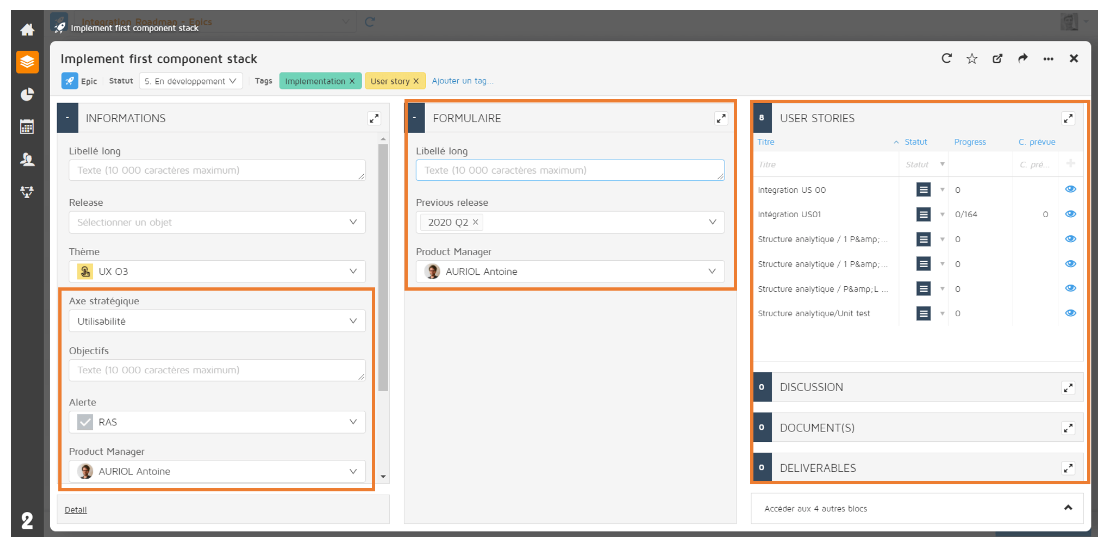As a user, you will be able to easily customize the information you want to display based on the condition of your card.
This feature requires the prior setting of an admin user.
You will be able to:
Make the content of the card contextual to display only the information necessary for the current state of the card
Show or hide information depending on the state of the card for specific fields or entire blocks
Have different card layouts for type variations on a given object, manage processes, etc.
In order to change the layout of the card, all you have to do is modify the “Status” field at the top left of each card.
It is possible to have different layouts depending on the values of your fields in order to show contextual information.
For instance, if you select the value “Idea”, the form block displays:
Goals
PM Charge
Estimated man/weeks
Previous release
The second block contains a Whiteboard.
The third block displays the documents linked to the map.
If you switch your card to the “In development” state, the card then displays the following fields in the Information block:
Strategic axis
Goals
Alert
Product Manager
The Whiteboard is replaced by a form containing the caption, the previous release and the responsible PM.
Finally, the third block contains:
The tasks linked to the corresponding card
A discussion block
A block for linked documents
block dedicated to the deliverables linked to the task
Other blocks depending on the settings