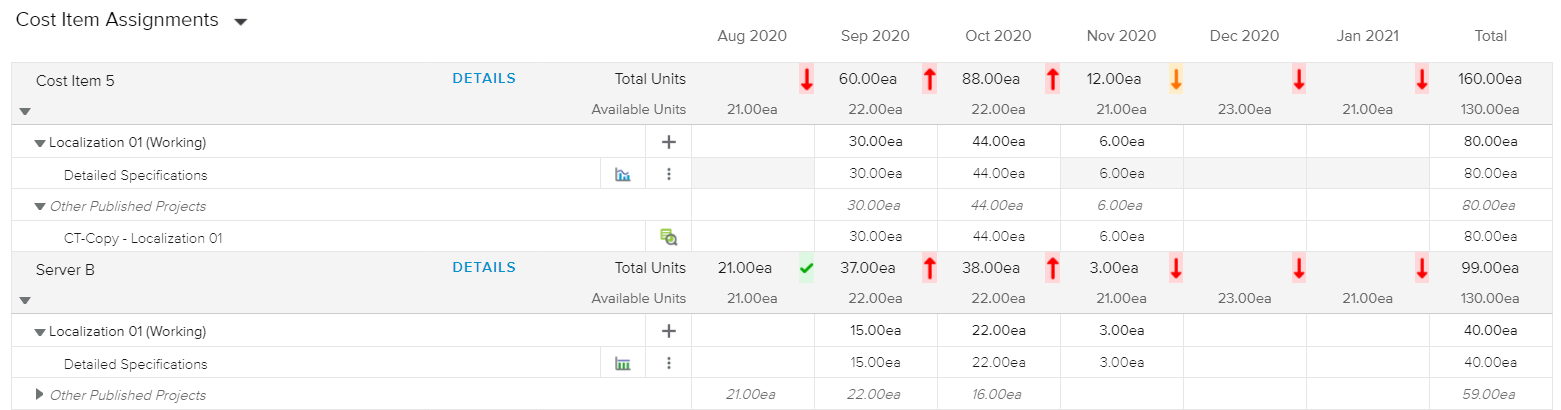The Cost Items tab available in the Resources workspace, enables Project Managers to review the Cost Items utilization.
The Cost Items tab provides a series of display options to facilitate the review of the Cost Item allocations.
The pivot provides the following options for displaying the relevant spreadsheets:
Cost Item Assignments | Lists the project's Cost Item assignments for the selected time period. |
Grid View | Provides a view designed to facilitate bulk-actions, copy-pastes, and printing of the assignments information. |
Upon accessing the Filters popup, the following filtering fields are available:
Organizations | Allows the user to select one or several Organization branches and only cost items belonging to the selected organizations will be displayed in the spreadsheet. |
Category Code | Allows the user to select a Category Code and only cost items with the selected category code will be displayed in the spreadsheet. |
Category Name | Allows the user to select a Category Name and only cost items with the selected category name will be displayed in the spreadsheet. |
Show Only Cost Item Assignments with overallocation within one interval | Allows the user to display only Cost Items that are overallocated in at least one time interval during the selected time period. |
Show Only Cost Item Assignments with underallocation within one interval | Allows the user to display only Cost Items that are underallocated in at least one time interval during the selected time period. |
Display Cost Items | Allows the user to display Cost Items depending on whether or not they have Units in the selected time period. |
Additionally, the following display options are provided in the main toolbar:
Display Cost Items | Allows the user to filter the view depending on whether or not the cost items have some Units for the selected project(s) and time period. | |
Charts | Allows the user to display the Chart section. | |
Group By | Allows the user to group the Cost Items by Organization. | |
Search | Allows the user to filter the view (by searching a cost item’s name) to display only a specific cost item. |
The Cost Item Assignments view provides a list of Cost Items assigned to the selected project for a designated time period. For each Cost Item, the time-distributed Total Units and Available Units are displayed.
Colored indicators are provided to highlight the % shift between the Cost Item’s Total Units and Available Units. The user can access the legend of the colored indicators by clicking on the Legend ( ) button located in the bottom right corner of the view.
) button located in the bottom right corner of the view.
Colored indicators are defined by the Administrator in the System Settings workspace, General Settings folder, Colored Indicators tab, Cost Items Utilization Preferences.
Clicking on the Details button next to the Cost Item’s name opens the Cost Item Assignment Details full screen view.
When the rows are expanded, the list of the projects and tasks the Cost Item is assigned to, along with the corresponding units, is displayed.
Clicking on the Add ( ) button allows the user to create a new assignment. Upon doing so, he/she is then prompted to select a task.
) button allows the user to create a new assignment. Upon doing so, he/she is then prompted to select a task.
In addition, clicking on the More ( ) button of a Task row provides the following commands:
) button of a Task row provides the following commands:
Scroll Into View | Modifies the time period so that the first date when the Units > 0 for the assignment is displayed. |
Edit Task | Opens the Task Details dialog box. |
Edit Assignment | Opens the Cost Item Assignment dialog box, allowing the user to modify the assignment attributes. |
Replace Cost Item | Opens the Replace Cost Item dialog box, where the user can choose a new cost item to assign instead of the current one. |
Delete Cost Item | Deletes the corresponding Cost Item Assignment. |
In addition, the user can define whether an assignment should be uniform or non-uniform:
Uniform | Indicates that only uniform assignment is allowed. Upon clicking on it, the assignment allows non-uniform assignment. | |
Non Uniform | Indicates that non-uniform assignment is allowed. Upon clicking on it, the assignment only allows uniform assignment. |
If the Cost Item has been assigned to other projects, the Other Published Projects section will be displayed. Upon clicking on the Details ( ) button, the corresponding Project Brief dialog box is displayed.
) button, the corresponding Project Brief dialog box is displayed.
The Cost Item Assignments view provides a list of Cost Items assigned to the selected projects for a designated time period. For each Cost Item, the time-distributed Total Units and Available Units are displayed.
Colored indicators are provided to highlight the % shift between the Cost Item’s Total Units and Available Units. The user can access the legend of the colored indicators by clicking on the Legend ( ) button located in the bottom right corner of the view.
) button located in the bottom right corner of the view.
Colored indicators are defined by the Administrator in the System Settings workspace, General Settings folder, Colored Indicators tab, Cost Items Utilization Preferences.
Clicking on the Details button next to the Cost Item’s name opens the Cost Item Assignment Details full screen view.
When the rows are expanded, the list of the projects the Cost Item is assigned to, along with the corresponding units, is displayed.
Clicking on the Focus button opens the corresponding project Focus view.
If the Cost Item has been assigned to other projects, the Other Published Projects section will be displayed. Upon clicking on the Details ( ) button, the corresponding Project Brief dialog box is displayed.
) button, the corresponding Project Brief dialog box is displayed.
The Grid view has been designed to facilitate bulk-actions and copy-pastes, and allows the user to print the Cost Item assignment information.
For each assignment, the following attributes are displayed: Project Name, Task Name, Assignment Name, Rate, and Total Units.
The right-hand side of the spreadsheet provides the assignment’s time-distributed Actual and Remaining Units.
The user can take advantage of the Time Navigation toolbar to modify the displayed time period and intervals.
The following tools are available:
Delete | Allows the user to delete the selected assignments. This command is only available if at least one assignment is selected (i.e., the corresponding checkbox is ticked). | |
Details | Opens the Cost Item Assignment dialog box. | |
Menu | Provides access to the following commands:
|