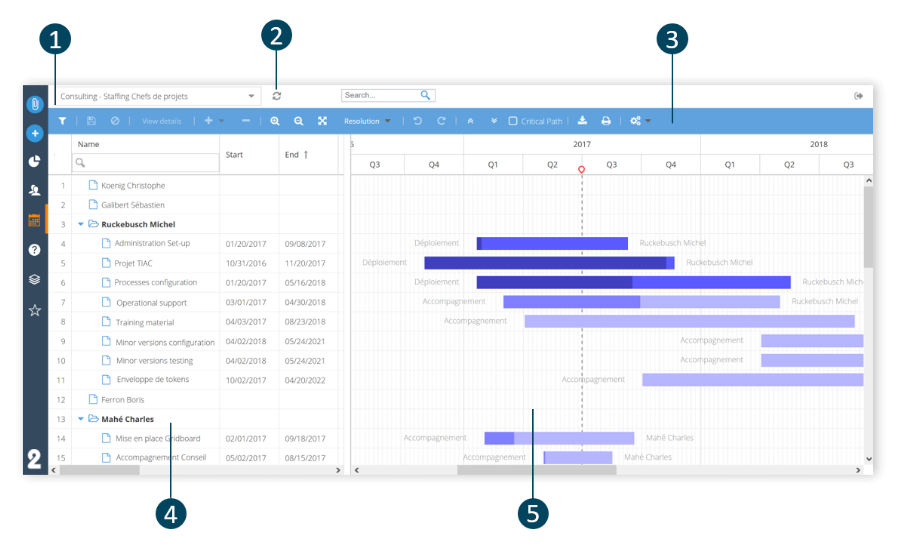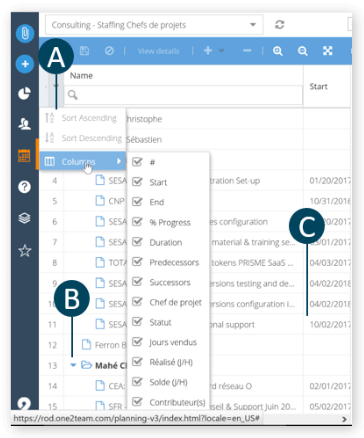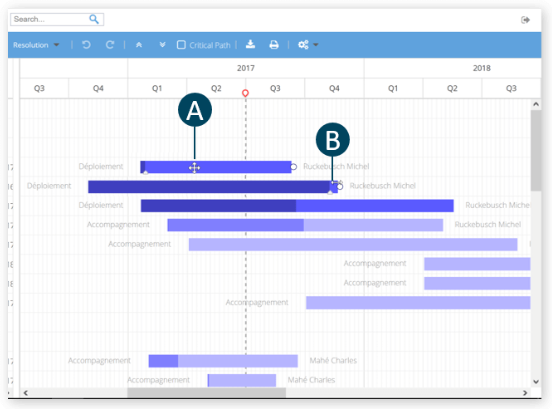In this section, you will learn more about the Plannings workspace interface.
Select a planning
Refresh the current planning
Toolbar
A - Filter
B - Display the detail of the selected file in the project module
C - Adjust the planning to the screen
D - View the critical path
E - Save/Cancel changes
F - Create/Remove a form
G - Unfold/Fold all levels of groupings
H - Export planning
Table view
A - Edit the sorting and columns displayed
B - Unfold/Fold the grouping
C - Ability to modify the values by double clicking on the cell
NoteOnly the system columns of the schedule can be modified (label, start date, end date, progress, predecessor and successors duration). The other columns added by the administrator can not be modified (responsible, status, description, budget, etc.).
Gantt view
A - Move a deliverable to reschedule it
B - Change the length of a deliverable to change its duration