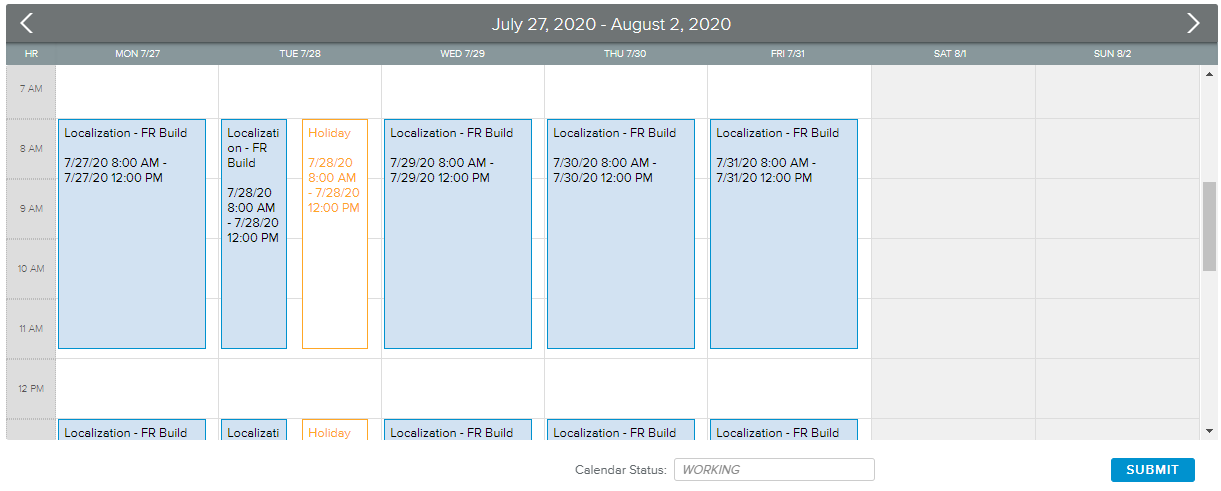The Calendar workspace allows the team member to view his/her calendar and to request changes in their working and non-working hours and days, which include both vacations and holidays.
The Calendar workspace provides a toolbar (located on the top of the view), which provides the following tools:
Show Assignments | If this switch button is activated, the logged-in user assignments are displayed in the calendar. |
View Details | Opens the read-only Calendar Details popup. |
The Calendar workspace provides the following time navigation tools for the user to display the relevant time frame and intervals.
The Intervals option located on the right-hand side allows the user to select the desired time interval (Year, Month, Week, or Day).
The Arrows available in the calendar header allow the user to navigate through the time periods.
The Today button available on the left-hand side allows the user to go back to the time period which contains Today's date.
The main view displays the logged-in user calendar.
The events in the calendar are displayed as follows:
Blue – Assignments from Published projects (title features the name of the project and task)
Orange – Pending calendar events (title features non-working type)
Green – Approved calendar events (title features non-working type)
The bottom section of the view provides the following tools:
Calendar Status | Indicates the current Status of the Calendar. |
Submit | Allows the user to Submit his/her Calendar request to the Resource Manager for validation. The user can Recall his/her calendar for changes once it has been submitted. The submission of a calendar prevents any further changes from being made to the calendar. However, the user is able to update his/her calendar once the requests are approved, rejected or recalled. Note If the Administrator has enabled the corresponding option, the Submit button can provide a second option, "Submit & Approve", allowing the user to directly approve its own calendar requests upon submitting the calendar. |
Approve | Allows the user to approve his/her calendar requests. |
Rework | Allows the user to reject his/her calendar requests. |
Recall | Allows the user to recall his/her calendar requests. |
The Approve, Rework and Recall commands are only available if the Administrator has enabled the corresponding "Allow Team Member To Approve Calendar", "Allow Team Member To Rework Calendar", and "Allow Team Member to Recall Calendar" settings available in the System Settings workspace, Resource Settings folder, Global Options tab.