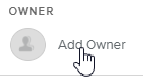When created, a Risk will always be related to a Portfolio, a Project, or a Work Package.
Log in to the HTML5 client.
Select the Risks Center workspace, Risks Grid.
Click on the
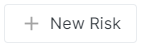 button available in the main toolbar to open the Create a Risk popup. Then select a Portfolio Folder, Project, or Work Package the Risk will be related to.
button available in the main toolbar to open the Create a Risk popup. Then select a Portfolio Folder, Project, or Work Package the Risk will be related to.In the Risk Card, enter the necessary Risk attributes.
Select a task in the Related Task field if you want to associate the Risk to a task. In doing so, the Risk will be available in the Gantt side panel.
Enter the Due Date and the Estimated Date so that:
Some alerts will indicate if there are issues with dates.
The Risks tab only displays Risks that have an Estimated Date (or Project Finish date if the Estimated Date field is empty) that matches the period selected list (only for the Timeline Display option).
Enter the Impact Cost and the Impact Time.
Enter the Current Risk Level Indicators values.
The Current Risk Level is computed.
In the Risk Card, click on the Add Owner label to open the User popup.
Select an Owner in the list.
Click on the CLOSE button.
The Owner list is made up of: Performing Users (Project Team resources who are defined as users), Manager 1, 2, 3, Users Readers, and Users Writers.
Take a Risk Snapshot in order to capture the Initial Risk Level values and keep a history.
In the Risk Card, click on the CREATE SNAPSHOT button.
Click on the CLOSE button.