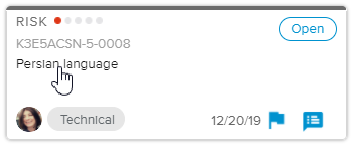A Risk can be duplicated by selecting the appropriate Workflow State.
Log in to the HTML5 client.
Select the Risks tab, available in the Work workspace.
In the Risks Home Page – Single project selection, click on the Risk Name of the Risk card to open the Risk dialog box.
Select the Workflow State (
 ), where the Risk can be duplicated to an existing one.
), where the Risk can be duplicated to an existing one.Select the Risk in the Risks popup.
A connection is created.
In the Risk dialog box, the Connections section is automatically activated displaying information regarding the connected Risk.
To perform this action, the Workflow State Vote must be set to “Closed”.
Log in to the HTML5 client.
Select the Risks tab, available in the Work workspace.
In the Risks Home Page – Single project selection, click on the Risk Name of the Risk card to open the Risk dialog box.
Click on the Connections button to display the Connections section.
In the Connections section, click on the Connect to Existing button to open the Risks popup.
Select a Risk in the list.
Risks are connected.