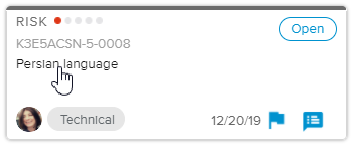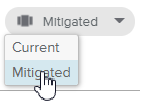In order to mitigate the Risk Factors, a Mitigation Plan can be created.
Log in to the HTML5 client.
Select the Risks tab, available in the Work workspace.
In the Risks Home Page – Single project selection, click on the Risk Name of the Risk card to open the Risk dialog box.
Click on the
 button to display the Mitigation section.
button to display the Mitigation section.In the Mitigation section, click on the
 button to open the Mitigation Plan popup.
button to open the Mitigation Plan popup.Select the Mitigation Items sub-tab and click on the New (
 ) button to open the Mitigation Item popup.
) button to open the Mitigation Item popup.Enter the Mitigation Item Name and other attributes if needed.
Click on the DONE button to close the Mitigation Item popup.
In the Mitigation section of the Risk dialog box, click on the
 button to open the Mitigation Plan popup.
button to open the Mitigation Plan popup.Click on the
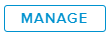 button to open the Risk Factors popup.
button to open the Risk Factors popup.Select Mitigated for the values to be displayed.
For each Risk Factor, select in each cell of the grid new Risk Factor Level values that would apply to the Risk were it properly mitigated.
Once completed, a Consolidated Mitigated Risk Level (from Risk Factors) is computed.
As the Project Manager, you have decided that this Mitigation Plan is worth pursuing as it tremendously decreases the Risk Level.
In the Risk Factors popup, select Mitigated for the values to be displayed.
Click on
 the button.
the button.The Mitigated Risk Level values are fulfilled automatically.
Close the different popups.