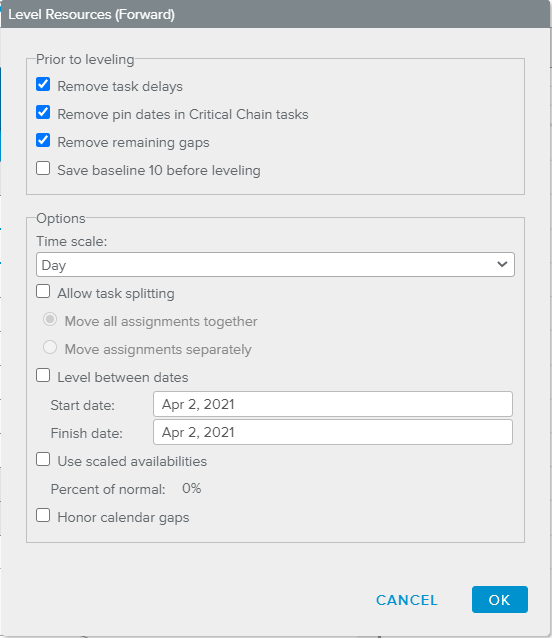The Level Resources dialog box enables users to proceed to an automatic resources leveling.
Sciforma uses the following criteria in determining how to level resource over-allocation:
Project Leveling Priority – The leveling priority that can be set for the projects ranges from 0 (highest priority) to 1,000,000,000 (lowest priority). The default that Sciforma sets for each project in the Leveling Priority field is 50.
Task Leveling Priority – Task priority is the next criteria that Sciforma follows. In the Leveling Priority Task field, the priorities can be set in the same way as for each project. If the task priorities are equal, Sciforma will next consider how the movement of tasks will affect the critical path and have the least impact on the project end date.
Least impact to the Project End Date:
Tasks with Free Float
Tasks with Total Float
Critical Tasks
Tasks with Negative Float
Sciforma offers a series of leveling options that let project managers carry out easy scheduling simultaneously. Several options are available that allow the user to obtain a schedule that meets the organization’s requirements.
Remove task delays | Removes any existing task delays when the automatic resource leveling function is used. |
Remove pin dates in Critical Chain tasks | Clears pin dates on Critical Chain tasks prior to leveling. If this checkbox is cleared, critical chain tasks are not moved during the leveling operation. Alternatively, if the box is selected, critical chain tasks are moved as needed to level resources. |
Remove remaining gaps | Gaps that exist in tasks that were inserted manually or automatically will be removed prior to resource leveling. |
Save baseline 10 before Leveling | Before leveling Sciforma will save Baseline 10, which will allow Project Managers to view the impact automatic resource leveling has had on their projects. |
Time scale | Allows users to choose the minimum scale for automatic resource leveling. |
Allow task splitting | Provides the following options:
|
Level between dates | Restricts the dates when tasks are leveled. This option is particularly useful for long projects where the level of uncertainty is high. |
Use scaled availabilities | This option is useful when it comes to minimizing the consequences of the leveling process. For instance, it would not be advantageous to delay an entire task if there is little or hardly any resource over-allocation. |
Honor calendar gaps | Recognizes periods of non-work defined in the assignment calendar for each assignment and is used when determining where to move over-allocated tasks. Typically this feature is used together with the Allow Task Splitting feature to insert a task’s work within another task’s calendar gaps. When using this feature, the Time scale setting determines how big the gaps must be before an over-allocated task can be placed within it. This setting, additionally, is used for specifying the minimum time increments to use when leveling resources. Clear this option to level resources without honoring non-work hours defined in the assignment calendars. |
Do not forget to lock your project before leveling in the event you want to undo the result if unsatisfactory.