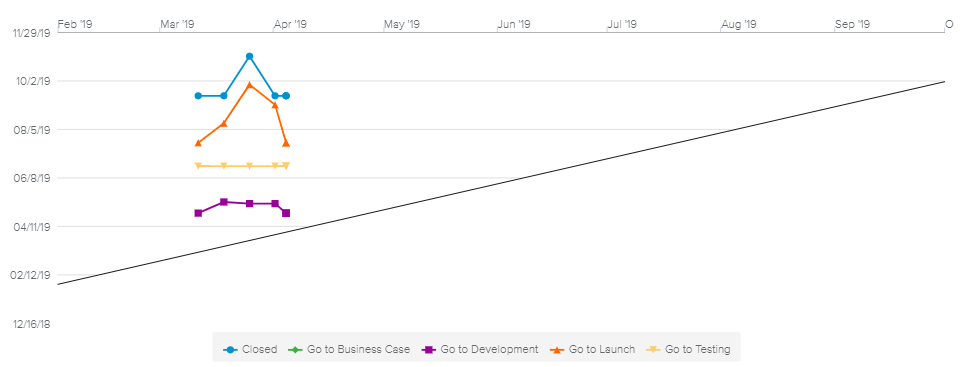The Milestone Monitoring feature has been designed to support the Milestone Trend Analysis chart, and allows users to:
Review the evolution of the project’s milestone dates during the lifecycle of the entire project.
Review the project’s milestone slippage and visualize its impact over time.
Keep a history of the project’s milestone planned dates.
The Milestone Monitoring feature is also available to the Portfolio Manager (Portfolio Dashboards workspace Milestone Trend Analysis report), for reviewing the evolution of a specific type of milestone. For instance, it can be useful for monitoring the health of a department in an organization.
Using the Milestone Monitoring feature involves a three-step process:
Identify the Monitored Milestones (i.e., the milestones that are to be tracked)
Capture the Monitored Milestones (manually or automatically)
Review the Monitored Milestones Snapshots (by reading the Milestone Trend Analysis chart, among other things)
Not all milestones are deemed important as far as tracking goes; only a few of them are relevant for the Milestone Trend Analysis.
The following milestones will be considered as “Monitored”:
Tasks whose Duration is equal to 0 and that have been added to the Watch List
Tasks whose Workflow has been set to “Gate”
A periodic capture of the project milestones allows the user to efficiently populate the Milestones Trend Analysis chart and any reports that display Monitored Milestones data as well. Sciforma provides the tools to capture monitored milestones manually and/or automatically.
The various options for milestone captures are set by the Administrator in the System Settings workspace, Project Settings folder, Global Options tab, Milestone Monitoring sub-tab.
Milestones can be captured manually by using the Capture Monitored Milestones command both at the Portfolio and Project levels.
The following options are available for automatic milestone capture:
On Publish | The Publish action on a project triggers the snapshot. |
On Status Report Submission | Status Report submission triggers the snapshot. |
On Gate Approval | Approving a Gate triggers the snapshot. |
The options available are set by the Administrator in the System Settings workspace, Project Settings folder, Global Options tab, Milestone Monitoring sub-tab.
The Administrator can also define the “Milestone Monitoring Capture” Schedule Job in the Schedule Jobs view of the Designer in order for the milestones to be automatically captured at regular time intervals.
Once the monitored milestones have been captured, Sciforma provides a series of views providing the Milestone Trend Analysis chart, allowing the user to review the monitored milestones.
In Sciforma, the MTA chart allows users to review Monitored Milestones, and therefore see at a glance whether the project deviates from the plan or not.
The Milestone-Trend-Analysis (MTA) chart provides the following information:
Planned Dates (vertical axis) – The milestone Start date
Reporting Dates (horizontal axis) – Date on which the milestone was captured
Milestone Completion Date (45° diagonal line) – Date on which the milestone is completed
Only milestones whose Reporting Date is before or equal to the Planned Date will be displayed in the graph. In other words, Milestones in the past are not displayed in the MTA chart.
Each Monitored Milestone is then represented by a Trendline in the diagram. Deviations from the planned schedule can then be analyzed as follows:
If the project runs according to plan, the milestone trendline remains horizontal.
If the project runs late, the milestone trendline rises.
If the project is ahead of time, the milestone trendline goes down.