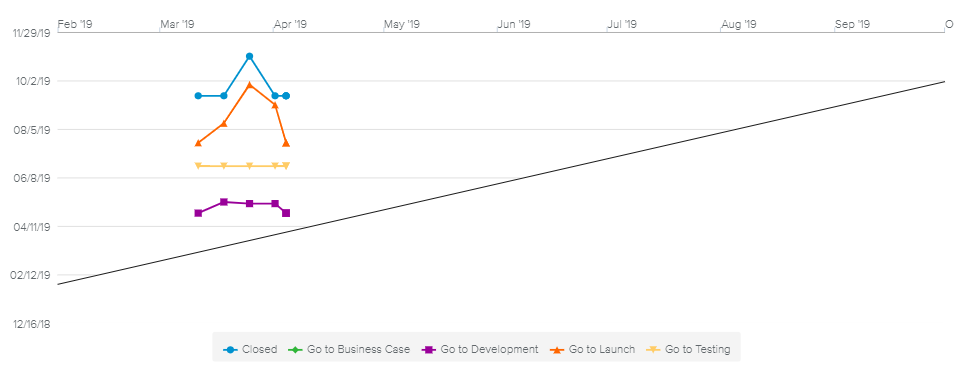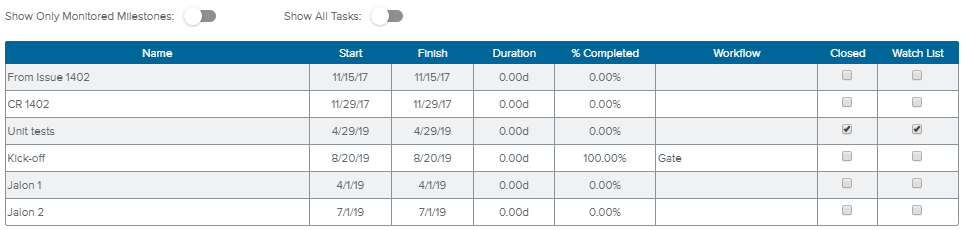The Monitoring tab available in the project Administration workspace allows the user to review and manage the Monitored Milestones.
The Milestone Trend Analysis sub-tab provides a Milestone Trend Analysis chart, allowing the user to observe whether or not milestones deviate from their initial planning dates.
The Capture ( ) command is made available for users to create manually a new snapshot of the Monitored Milestone.
) command is made available for users to create manually a new snapshot of the Monitored Milestone.
A warning section will be displayed when some non completed Monitored Milestones are still planned in the past (i.e., the Planned Date is before the last Reporting Date).
Initially, the Tasks sub-tab displays all the milestones of the project. The user can then take advantage of the following switch buttons to make adjustments to the task list:
Show Only Monitored Milestones – Show only Monitored Milestones (i.e., milestones whose Workflow is “Gate” or milestones that have been added to the Watch List).
Show All Tasks – Displays all the tasks of the project.
The following Task attributes are displayed for the user to edit and review: Name, Start, Finish, Duration, % Completed, Workflow (“Gate” or “Work Package”), Closed, and Watch List.
The Data Points sub-tab lists the snapshots for each Monitored Milestone sorted by Reporting Date. The following milestone monitoring attributes are displayed: Task Name, Planned Date, and Type.
The Type field refers to the way the milestone has been captured. It can be one of the following:
The options available are set by the Administrator in the System Settings workspace, Project Settings folder, Global Options tab, Milestone Monitoring sub-tab. The Administrator can also define the “Milestone Monitoring Capture” Schedule Job in the Schedule Jobs view of the Designer in order for the milestones to be automatically captured at regular time intervals.