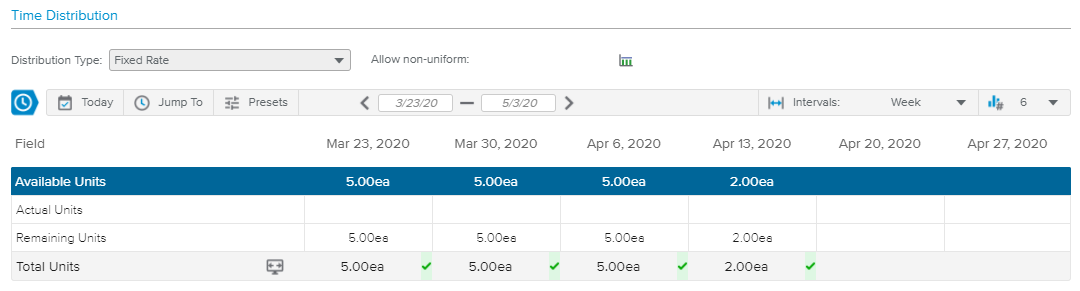The purpose of the Cost Item Assignment dialog box is to enable users to review and edit the allocation of a cost item assignment.
The Cost Item Assignment dialog box header provides the following attributes:
Task | Indicates the Task on which the Cost Item assignment has been made. |
Planning | Indicates the Start and Finish dates of the assignment, as well as its Duration. |
Name & ID | Indicates the Cost Item's Name and ID. |
In addition, upon clicking on the More ( ) button, the following commands are available:
) button, the following commands are available:
Replace | Opens the Replace Cost Item dialog box, allowing the user to replace a Cost Item by another. |
Delete | Allows the user to delete the corresponding assignment. |
View Legend | Opens the Legend popup, allowing the user to review the legend for the colored indicators available in the Time Distribution section spreadsheet. |
In the upper section of the dialog box, users will find the following identification fields: ID, Name, Organization, Rate, Calendar, and Cost Center.
The Unit/Cost section shows the following attributes: Total Units, Actual Units, Remaining Units, Baseline Units, Total Cost, Actual Cost, Remaining Cost, Baseline Cost, and Fixed Cost.
The Time Distribution section displays the Actual Units and the Remaining Units distributed, depending on the time period and intervals selected in the Time Navigation toolbar.
The user can also edit the following fields: Distribution Type and Allow Non-uniform.
Upon clicking on the Scroll into View ( ) button, the spreadsheet displays the time period containing the first date with units > 0 for the assignment.
) button, the spreadsheet displays the time period containing the first date with units > 0 for the assignment.
Colored indicators are provided to highlight the % shift between the cost item Total Units and Usable Units. The user can access the legend of the colored indicators by clicking on the More ( ) button located in the top right corner of the dialog box and selecting the View Legend option.
) button located in the top right corner of the dialog box and selecting the View Legend option.
Colored Indicators are defined by the Administrator in the System Settings workspace, General Settings folder, Colored Indicators tab, Cost Items Utilization Preferences.