Log in to the HTML5 client.
Select the Portfolio Center workspace, Budget tab.
Select a Portfolio in the Data Selector.
Select the Portfolio Budget mode (
 ).
).
Click on the SIMULATION SANDBOX button.
In the Budget Simulation full screen view, select the Simulation tab.
Click on the
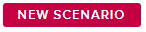 button.
button.Enter a Name in the Simulation Scenario popup, and click on the DONE button.
In the Budget Simulation full screen view, Simulation tab, modify the existing values as needed.
Click on the close (
 ) button.
) button.
Click on the SIMULATION SANDBOX button.
In the Budget Simulation full screen view, click on the SCENARIO (
 ) button, available in the left panel.
) button, available in the left panel.Enter a Name in the Simulation Scenario popup, and click on the DONE button.
Modify the existing values as needed.
Click on the close (
 ) button.
) button.