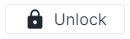[en] The Project Card Main toolbar is located on the top of the view and contains buttons and commands for high-level project actions.
[en] The display of the main toolbar differs depending on the Project version selected (Working or Published) and whether the project is locked or unlocked.
[en] Here is the list of the buttons and commands users can encounter in the Project Card Main toolbar:
[en]Back to Projects Center | [en] Allows the user to navigate back to the [en] Projects Center workspace. | |
[en]Project Selector | [en] Allows the user to select another project. | |
[en]Workflow State Vote | [en] Allows the user to modify the Workflow State Vote associated with the project. Note [en] If a Published version is selected, the Workflow State Vote is displayed as read-only. | |
[en]Lock | [en] Locks the project so that other users cannot modify it. Upon locking a project, the Undo and Redo commands become available. Note [en] This command is only available if the project is not yet locked by any user. | |
[en]Unlock | [en] Unlocks a previously locked project. Note [en] This command is only available if the project has been locked by the logged-in user. | |
[en]Undo | [en] Erases the previous change done, reverting the project to its previous state. Note [en] This command is only available if the project has been locked by the logged-in user. | |
[en]Redo | [en] Reverses the action of the Undo command. Note [en] This command is only available if the project has been locked by the logged-in user. | |
[en]Publish | [en] Publishes any changes to the current project, but only if the current project is the active Working version. Note [en] If a Published version is selected, the | |
[en]Notes | [en] Indicates whether or not there are new notes, and opens the Notes dialog box. | |
[en]More | [en] Provides access to the following commands:
|