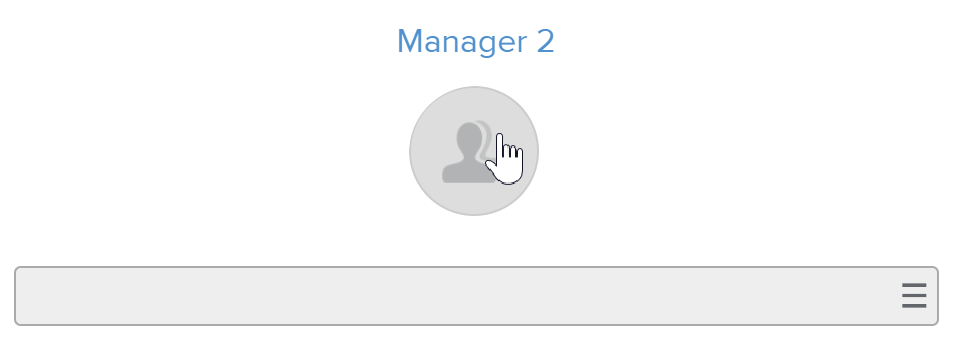The Definition sub-tab available in the Project Card, Overview tab, enables users to set up all project main attributes.
The Identification section displays basic project fields for viewing and editing: Name, ID, Nature (read-only), Portfolio Folder, Type (read-only), and Last Imported Template (read-only).
Clicking on the Advanced Attributes button opens the Identification Advanced Attributes popup, allowing the user to further define the project.
The Description section allows users to enter or edit a detailed description for a project in a Rich Text format. There is no strict limit on the number of characters that can be entered into the Description.
This project description is also displayed (but is not editable) in the Dashboards workspace, Project Dashboard report (available in single-project selection).
The Stakeholders section allows the user to define the Manager 1, 2 and 3 of the selected projects. To define the a new Manager, the user can click on the corresponding field Hamburger ( ) icon, or directly on the empty picture slot.
) icon, or directly on the empty picture slot.
This section also indicates when and by whom the project has been created, modified, and published.
Additionally, the following Permissions Management fields are featured: Organization Readers, Organization Writers, Users Readers, and Users Writers.
Clicking on the “All Permissions” button provides a popup with two sub-tabs:
Write: List of users with Write access permissions
Read: List of users with Read access permissions
The two lists display the Users "live" permissions, as to say:
The Users Permissions for the current Project Workflow State, if any.
Or, the Users Permissions of the Permissions field if no Workflow has been selected.
Clicking on the Advanced Attributes button provides access to the Permissions Advanced Attributes popup.