Submitting the Timesheet blocks any changes that can be made to your Timesheet unless the Resource Manager or Project Manager asks for a revision.
Team Members will also have the opportunity to Recall their Timesheets if they want to modify them. The display of the Recall command depends on a System setting set by the Administrator.
Log in to the HTML5 client.
Select the Timesheet workspace.
Click on the
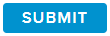 button.
button.Depending on the enabled options, you could be prompted to choose values in popups.
Submit Options popup – You will have to choose the “Custom Period” in the Timesheet Submit Period pick-list, and then select the date up to which the Timesheet is to be submitted.
Partial Submit popup – You will be prompted to choose to submit your Timesheet for the entire week or only until the end of the month. This is a useful option when the selected week contains the last day of the month.
The Timesheet Status changes to Submitted and the SUBMIT button becomes unclickable.