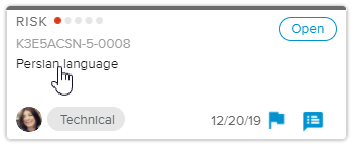Log in to the HTML5 client.
Select the Projects Center workspace and open the Project Card.
In the Risks tab, click on the Risk Name of the Risk card to open the Risk dialog box.
In the Contingency section, click on the CONTINGENCY PLAN button to open the Contingency Plan popup.
Select the Contingency Items sub-tab.
Click on the Check mark button to turn it green (
 ) and mark it as Completed.
) and mark it as Completed.The Completed Date is filled automatically.