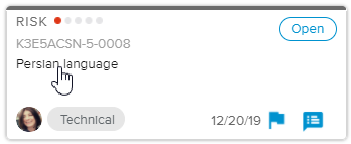Contingency Actions are Work Items. They can be assigned to specific users and managed by each user in his/her Execution Work Items workspace.
Log in to the HTML5 client.
Select the Projects Center workspace and open the Project Card.
In the Risks tab, click on the Risk Name of the Risk card to open the Risk dialog box.
In the Contingency section, click on the CONTINGENCY PLAN button to open the Contingency Plan popup.
Select the Contingency Actions sub-tab and click either on the Create & Connect button or on the Connect to Existing button depending on whether the Action already exists or not.
When Contingency Actions are created, a Connection will be created between the Risk and the Action (Work Item).
When that happens, the  button available in the Risk dialog box will turn blue. The Actions section will therefore be displayed in the Risk dialog box.
button available in the Risk dialog box will turn blue. The Actions section will therefore be displayed in the Risk dialog box.
Contingency Actions are not mandatory.