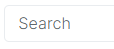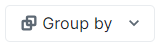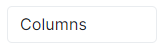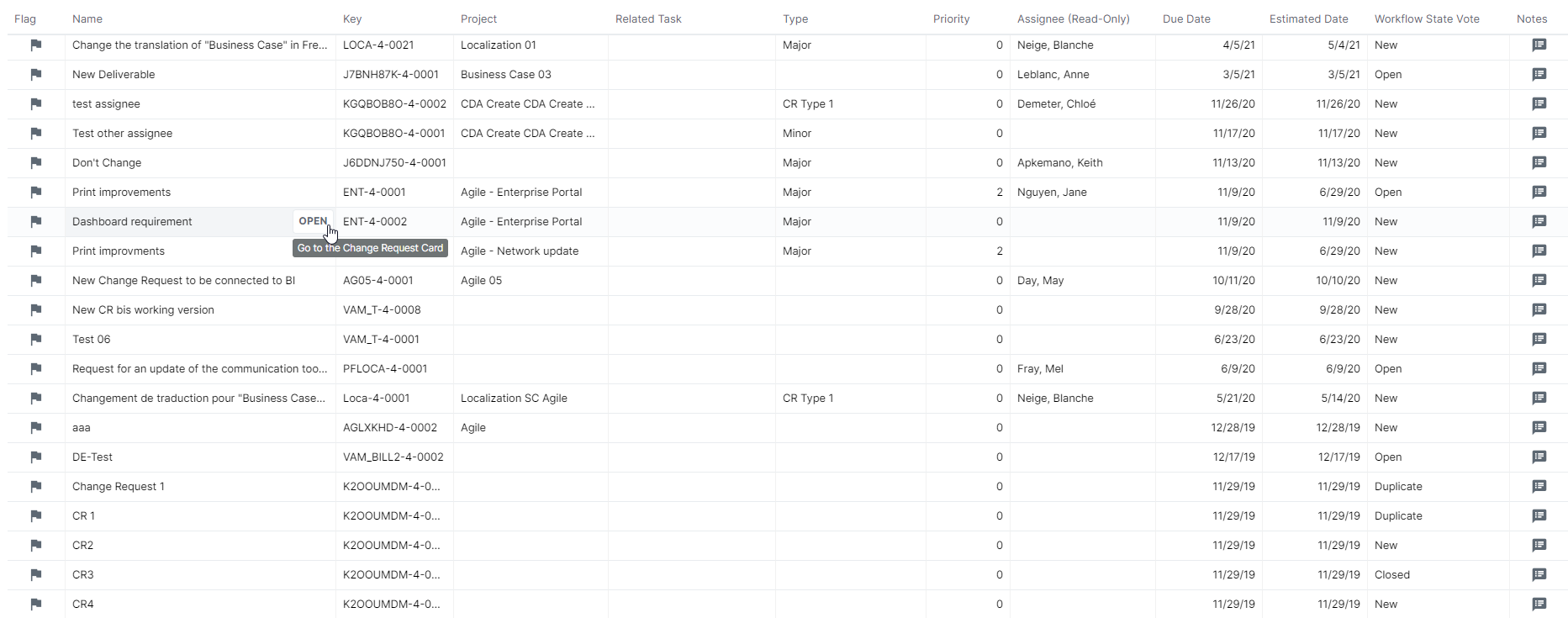The Change Requests Center workspace constitutes a unique entry point to display all the Change Requests the logged-in user has read or write permissions to. It provides all the relevant information and tools to manage the Change Requests.
The following commands and display options are available in the main toolbar:
Allows the user to select a view. By default, the following views are available with the Default Configuration:
Note Users' own preferences can be saved as views, allowing them to customize their experience within the application, enhancing usability and efficiency. The following functionalities can be saved as part of a view:
Once the grid has been modified according to the user's own preferences, the view can be saved by clicking on the button available in the Views field. The user will then be prompted to enter a View Preference Name in the displayed popup. | ||
Opens the Create a New Change Request popup, allowing the user to select a Portfolio Folder, Project, or Work Package the Change Request will be related to. Once the Portfolio Folder, Project, or Work Package has been selected, an empty Change Request Card is displayed, allowing the user to fully define the Change Request. | ||
Search | Allows the user to filter the Change Requests list by searching for a specific name. | |
Filters | Opens the Filters popup, which offers the capability to filter the Change Requests according to various criteria. | |
Groups the Change Requests according to the option selected. | ||
Displays the list of columns that can be shown, hidden, or reordered in the Change Requests Grid. Note The upper part of the list displays the shown columns. To hide a column in the Change Requests Grid, click on the To show a column in the Change Requests Grid, click on the To reorder the columns in the Change Requests Grid, hover the left-hand side of the field row, then drag and drop the row to the desired position. Settings Only the fields that are part of the Object field sets can be displayed. This list is managed by the Administrator in the Designer, Fields view. |
The Change Requests Grid available in the Change Requests Center workspace provides a spreadsheet listing the Change Requests and some of their attributes. By default, the following columns are displayed: Name, Key, Project, Related Task, Type, Priority, Assignee, Due Date, Estimated Date, and Workflow State Vote.
Users can modify the columns displayed in the Change Requests Grid by clicking on the  button in the Main toolbar.
button in the Main toolbar.
The Flag column provides the ability to flag and unflag the Change Request by clicking on the icon.
The Notes column indicates whether or not there are new notes, and opens the Notes dialog box.
Clicking on the More ( ) button available on the right hand-side of each attribute's column header provides access to the following options to optimize the display of the grid:
) button available on the right hand-side of each attribute's column header provides access to the following options to optimize the display of the grid:
| Sort Ascending | Sorts by ascending order |
| Sort Descending | Sorts by descending order |
| Hide in view | Hides the column in the view |
Clicking on the Open button available on the right-hand side of the Change Request Name opens the Change Request Card.