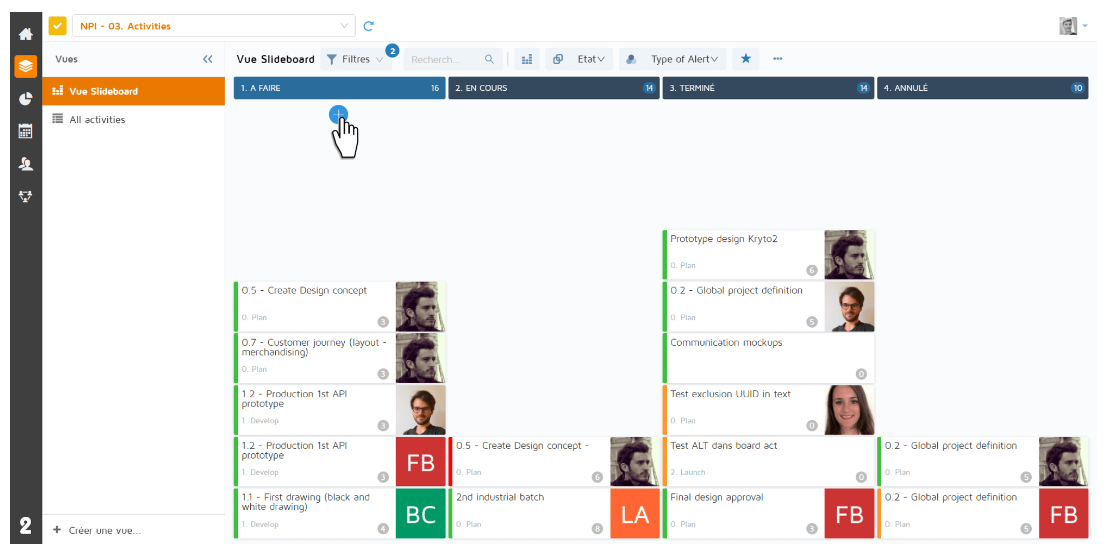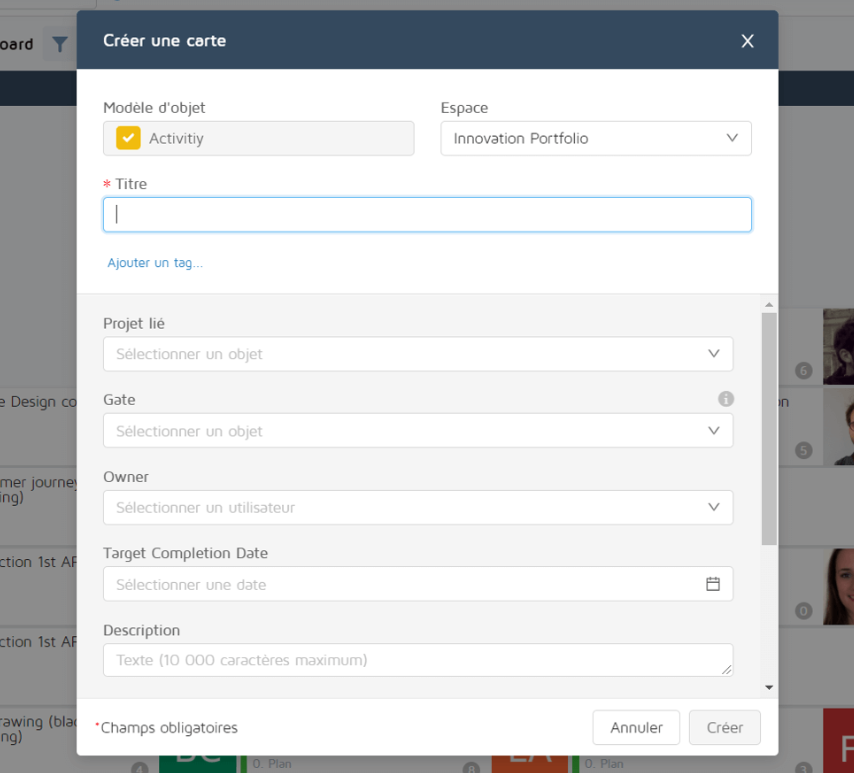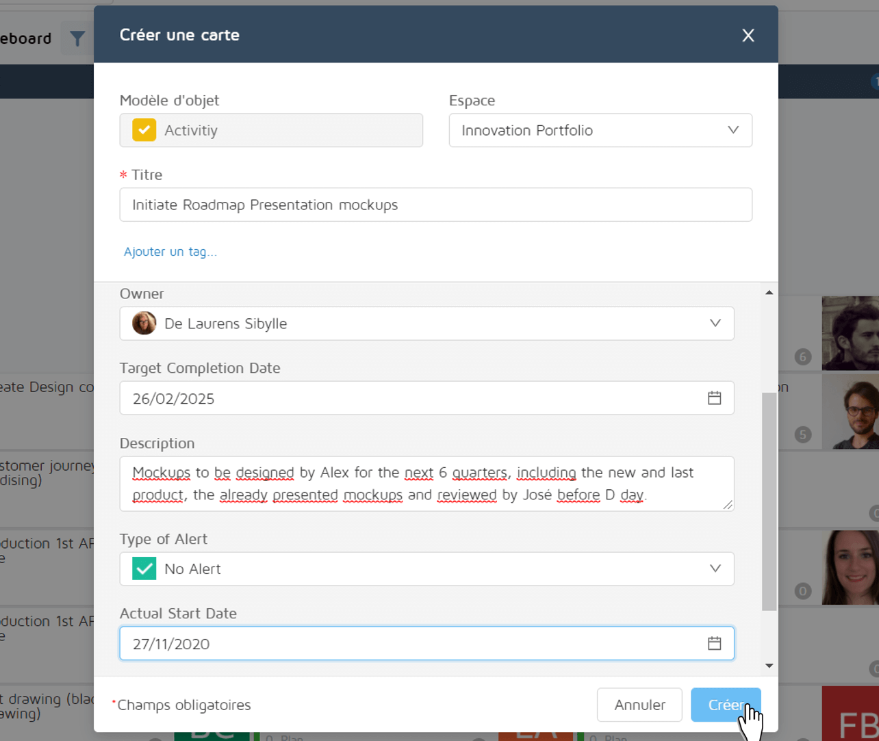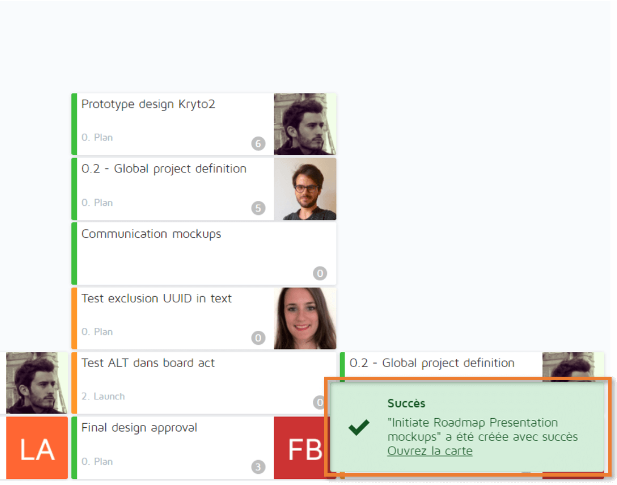In the Slideboard view, click on the “+” button:
This will open the following popup:
In the popup, complete the card form with the values of your choice. You can edit the space if you want it to be in another space.
A red star indicates a mandatory field to be filled to create the card.
If a field has default values configured in APM, the default values are visible in the card creation popup.
The following values are not affected at this time:
Default value on the current user
Today’s date
Multi-value fields
The context in which the creation form is opened takes priority over the default value.
Example: If you use “group by” “task type”, create a task in the “user story” column and define a default task type = “Bug”, the value that will be prefilled in the task type field will be “user story”.
Once all the fields are completed, click on the create button:
If your card has been successfully created, a toaster will appear on your screen: