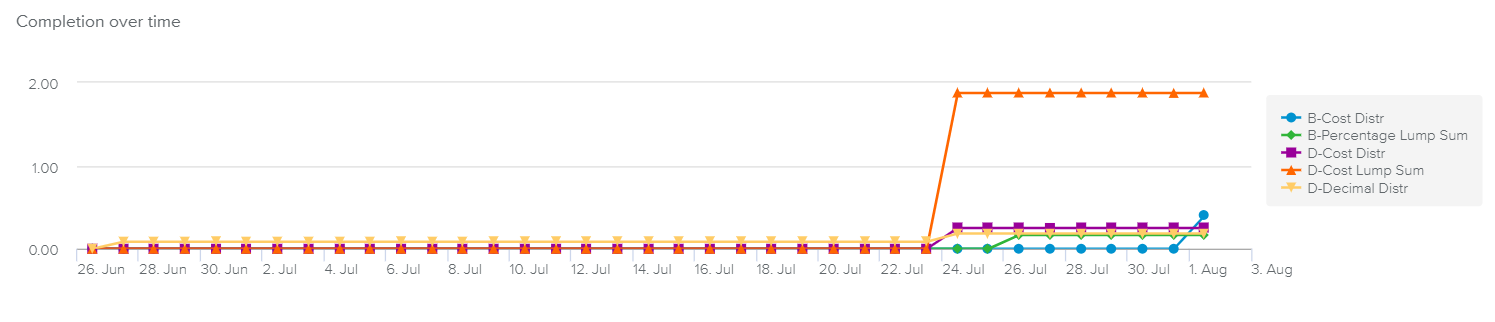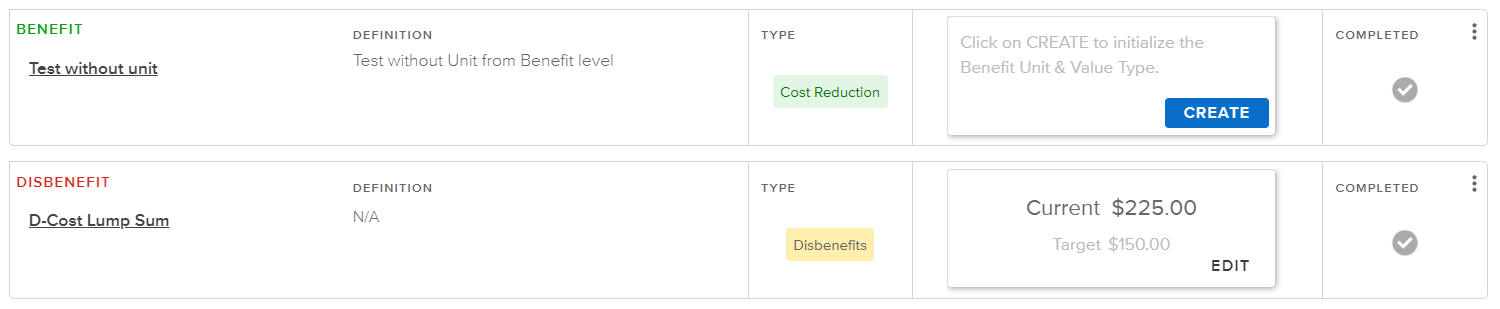The Project Card, Strategy tab, Benefits sub-tab allows the user to associate the selected project with some Benefits. A benefit represents the value that is created upon the completion of objectives or projects.
Benefits available for selection are defined by the Administrator in the System Data workspace, Benefits tab.
The chart displays for each Benefit the evolution of the completion % (i.e., the ratio between the Current and Target values).
The available time frame is driven by the Changelog dates.
This section lists the Benefits to which the selected project contributes.
Each Benefit is displayed in the form of a card that displays the following Benefit attributes:
Nature | Indicates whether the item is a “Benefit” or a “Disbenefit”. |
Name | Indicates the name of the Benefit. Clicking on the Benefit's Name opens the Benefit Brief dialog box. |
Definition | Gives the Definition of the Benefit. Settings The Benefit Definition is defined by the Administrator in the System Data workspace, Benefits tab, Global Benefits sub-tab, Description column. |
Type | Indicates the Benefit Type. Settings The Benefit Types are defined by the Administrator in the System Data workspace, Benefits tab, Benefit Types sub-tab. |
Current tile | Displays the following information:
|
The following tools are also available:
Attach Benefit | Provides access to the following commands:
Note The same Global Benefits can be added multiple times to a project. | |
Completed | Allows the user to mark/unmark the Benefit as “Completed” by clicking on the Checkmark icon. | |
More | Provides access to the Remove Attachment command, which allows the user to delete the link between the selected project and the Benefit. |