It is sometimes possible that your Submitted Actuals are not accepted by either the Resource Manager or the Project Manager and send back for rework. The Actual entries are displayed with a red font and the timesheet Status is Rework.
Log in to the HTML5 client.
Select the Timesheet workspace.
When needed, enter the new Actual Effort in each cell.
Click on the
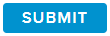 button.
button.The Timesheet Status changes to Submitted and the SUBMIT button becomes unclickable.
If the Resource Manager or Project Manager entered a comment when sending back the Timesheet, the Rework Comments alert ( ) will turn in red.
) will turn in red.
Click on the DETAILS button of this alert to open the Rework Comments History popup.