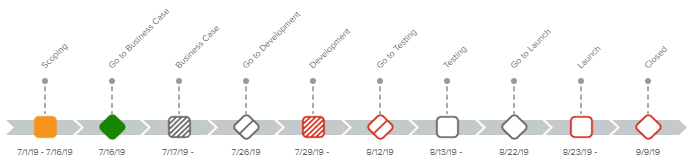Log in to the HTML5 client.
Select the Projects Center workspace and open the Project Card.
Select the Phases & Gates tab.
Select the Overview mode (
 ).
).Review the Roadmap chart.
The Phases & Gates flowchart indicates:
Whether the object is a Phase or a Gate
The phase or the gate Workflow State
The phase and the gate OTD
Icon | Meaning |
|---|---|
Empty Red Square | Phase Workflow State: “Planned” OTD Status: not completed and late. |
Hashed Red Square | Phase Workflow State: “Ongoing” OTD Status: not completed and late. |
Empty Red Diamond | Gate Workflow State: “Planned” OTD Status: not completed and late. |
Crossed Red Diamond | Gate Workflow State: “Rework” OTD Status: not completed and late. |
Solid Amber Square | Phase Workflow State: “Completed” OTD Status: completed and late. |
Solid Amber Diamond | Gate Workflow State: “Approved” OTD Status: completed and late. |
Solid Green Square | Phase Workflow State: “Completed” OTD Status: completed and on time. |
Solid Green Diamond | Gate Workflow State: “Completed” OTD Status: completed and on time. |
Empty Grey Square | Phase Workflow State: “Planned” OTD Status: not completed and on time. |
Hashed Grey Square | Phase Workflow State: “Ongoing” OTD Status: not completed and on time. |
Empty Grey Diamond | Gate Workflow State: “Planned” OTD Status: not completed and on time. |
Crossed Grey Diamond | Gate Workflow State: “Rework” OTD Status: not completed and on time. |
Empty Light Grey Square | Phase Workflow State: "Planned" or "Ongoing" OTD Status: none. |
Full Light Grey Square | Phase Workflow State: "Completed" OTD Status: none. |
Empty Light Grey Diamond | Gate Workflow State: "Planned" or "Rework" OTD Status: none. |
Full Light Grey Diamond | Gate Workflow State: "Completed" OTD Status: none. |
The Red indicators are also displayed if the considered task is in the past (before Today’s date).