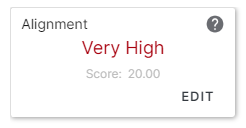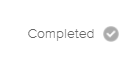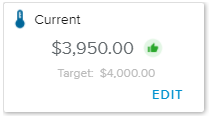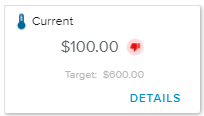The Project Card, Strategy tab, Objectives sub-tab provides the list of Objectives to which the currently selected project contributes.
The chart displays for each Objective the evolution of the completion % (i.e., the ratio between the Current and Target values).
The available time frame is driven by the Changelogs dates.
This section provides a list of all the Objectives the selected project contributes to.
Each Objective is represented in the form of a card which provides the following information:
Objective Information section | |
Name | Indicates the name of the Objective. Upon clicking on it, the Objective Brief dialog box is displayed. |
Workflow | Indicates the Objective Workflow State. |
Parent | Indicates the name of the Objective to which the current Objective is hierarchically attached. |
KPI | Indicates the Name of the KPI. |
Manager 1 | Indicates the person in charge of the Objective. |
Alignment tile | |
The Alignment tile display differs depending on the options selected in the Strategy Definition dialog box. | |
When the Strategy Alignment feature is deactivated, the Alignment tile is not displayed. | |
When the Strategy Alignment is enabled and the “Project Management” option is set to “Manual”, the Alignment tile displays the following information:
| |
Current tile | |
The Current tile display differs depending on the options selected in the Strategy Definition dialog box. | |
When there is no tracking feature, the Completed indicator will be displayed. It allows the user to mark and unmark the Project Objective as completed by clicking on the Checkmark icon. | |
When the tracking is made at the Project level, the Current tile displays the following information:
| |
When the tracking is made at the Project level but the user is not enabled to edit the tracking information, the Current tile displays the following information:
| |
The “Enabled User Roles for Project Objective Target and Current Modification” setting, available in the System Settings workspace, Strategy and Benefits Settings folder, defines which users can edit information in the Current tile.
The following tools are also available:
Attach Objective | Provides access to the following commands:
| |
Show Completed | Allows the user to display or hide Project Objectives that have been marked as Completed. | |
Notes | Indicates whether or not there are new notes, and opens the Notes dialog box. | |
More | Provides access to the following commands:
|