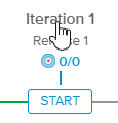Log in to the HTML5 client.
Select the Work workspace, Agile tab.
Select a project in the Project Data Selector.
Open the Iteration Details full screen view by clicking on the Iteration Name displayed in the Timeline section.
Select the Board tab.
For better analysis, the Product Owner is able to filter the Backlog Items using the following characteristics: Not Completed, Stretch Items, Not Accepted, and Unassigned.
Backlog Items can also be filtered by Team Member. For that, click on the ONLY label of the resource.
To display the Backlog Items of several Team Members, select a first resource as explained above. Then, click on the More (
 ) button and select the Add as filter command of a second resource.
) button and select the Add as filter command of a second resource.Click on REMOVE to remove the filter of the selected team member.