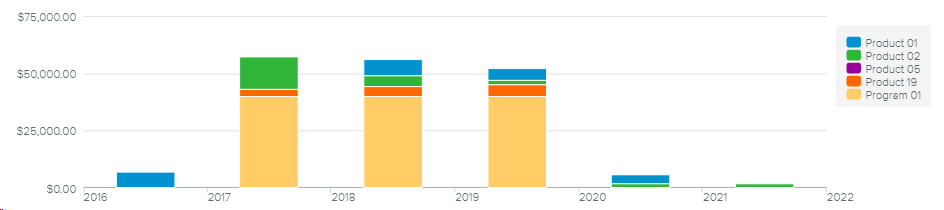The Contracts dialog box allows the user to review parts of the costs and budget coming from other hierarchically connected projects, and to reallocate some of the budget and costs to hierarchically connected objects.
The sub-tabs available will differ depending on the selected project's Nature and connections.
The Indirect Budget sub-tab allows the user to review the Budget his/her project has received from other objects. This sub-tab is only displayed if the project is the Target object of at least one hierarchy connection with an existing Contract.
The Indirect Budget sub-tab provides a read-only spreadsheet that displays for each Indirect Budget line: Source object Name, Overall Total, and the time distributed budget values.
Upon clicking on the Scroll Into View ( ) button, the view displays the first time period where the Budget value is other than null.
) button, the view displays the first time period where the Budget value is other than null.
When the Charts ( ) display option is activated, the following chart is displayed at the top of the view.
) display option is activated, the following chart is displayed at the top of the view.
This histogram allows the user to review the Indirect Budget source over time.
The Delegated Budget sub-tab allows the user to review the portions of the selected project’s Direct Budget sent to other objects through the Contracts. This sub-tab is only displayed if the product or program is the Source object of at least one hierarchy connection with an existing Contract.
The Delegated Budget sub-tab provides a read-only spreadsheet that features the following information:
Project Name | Name of the Target object |
Delegated From | Indicates the origin of the delegated budget:
|
In addition, the read-only spreadsheet provides the following tools:
Brief | Opens the connected object Project Brief dialog box. | |
Scroll Into View | Scrolls into view the first time period where the Budget value is other than null. |
Even if contracts can be created between a project and some work packages, they will not be considered as Delegated Budgets because work packages are part of the project and therefore are funded with the budget that has been defined at the project level.
When the Charts ( ) display option is activated, the following chart is displayed at the top of the view.
) display option is activated, the following chart is displayed at the top of the view.
This chart displays the Delegated Budget for each Target object over time.
The Inbound Cost sub-tab displays a spreadsheet with the selected project’s hierarchically connected Target objects (if a Contract exists between the two objects), for the user to review the Costs from these projects (i.e., the Inbound Cost).
The following information is displayed for each connected object: Target object Name and Total Inbound Cost, as well as the time-distributed Inbound Cost.
The Last Snapshot values (if any) are also displayed. The last row of the spreadsheet provides the total Inbound Cost of the selected project.
Colored indicators are provided to highlight the shift between the Last Snapshot and the current values. The user can access the legend for colored indicators by clicking on the Legend ( ) button.
) button.
Colored Indicators are defined by the Administrator in the System Settings workspace, General Settings folder, Colored Indicators tab, Cost Preferences.
The spreadsheet provides the following tools:
Details | Opens the corresponding Project Brief dialog box. | |
Scroll Into View | Scrolls into view the first time period where the Budget value is other than null. |
Even if contracts can be created between a project and some work packages, they will not be considered as Contract Budgets because work packages are part of the project and therefore generate a part of the costs that are defined at the project level.
The Outbound Cost sub-tab displays a spreadsheet that allows the user to push some of the selected project Cost in a time-distributed way to a hierarchically connected Source object.
In the spreadsheet, each item is identified with a Program and a % Reallocated is applied either to any Cost not associated to a Cost Center or respective to the Reallocation % set in the Budget tab (depending on the “Enable Project Cost Center Cost Reallocation in %” option selected in the Project Administration dialog box, Setup folder, Finance Advanced Attributes popup).
The availability of the “Enable Project Cost Center Cost Reallocation in %” option is conditioned by the corresponding setting available in the System Settings workspace, Budget/Finance Settings folder, Budget section.
In the spreadsheet, the Delegated Budget is a read-only field representing the budget that has been given by the Source Object via the Contract feature.
The % Reallocated represents the % of the Project Cost that will be pushed to the Source Object. Upon entering a % Reallocated in each interval, the Total Cost field will be updated automatically.
The Total Cost represents the project cost that will be pushed to the Source object.
The Total Cost = (Project Cost x % Reallocated) / 100
A red colored indicator is displayed for the Total Cost when the Total Cost value is greater than the Delegated Budget. In other words, the project reallocates to the Source object costs that are higher than the given budget.
Upon clicking on the Details ( ) button for a given project, the corresponding Project Brief dialog box will be displayed.
) button for a given project, the corresponding Project Brief dialog box will be displayed.